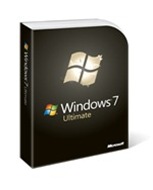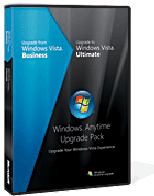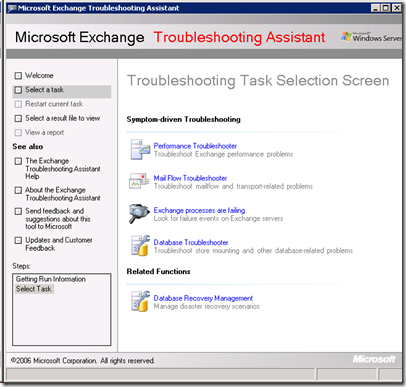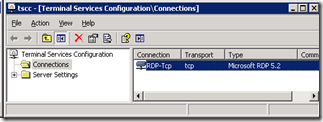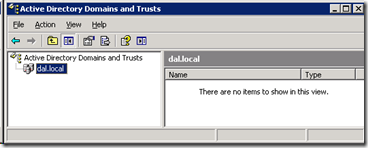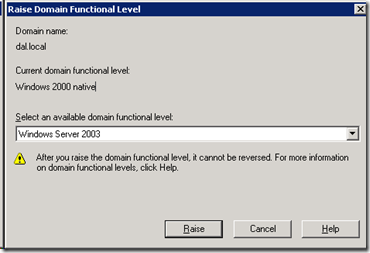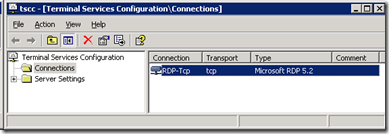A useful list of the Microsoft tools available for Exchange 2003
ActiveSync Certificate-Based Authentication
Provides several tools to help an Exchange administrator configure and validate client certificate authentication for Exchange Server ActiveSync.
ActiveSync Mobile Web Administration
Manage the process of remotely erasing lost, stolen, or otherwise compromised mobile devices.
Add Root Certificate
Add a custom root certificate to your Windows Mobile-based Pocket PC.
Address Rewrite
Rewrite return e-mail addresses on outgoing messages sent from a non-Microsoft mail system to Exchange Server and destined to external or Internet addresses.
ArchiveSink
May 24, 2004. Archive message and log recipient details and other information about messages sent to or received by your server that is running Exchange Server.
ASP.NET Mobile Controls Device Updates
Update the supported devices you can use with Microsoft Outlook Mobile Access on your Exchange server.
Authoritative Restore
Force a restored directory database to replicate to your other servers after restoring from a backup by using this tool.
Auto Accept Agent
Automatically process meeting requests for resource mailboxes.
Badmail Deletion and Archiving
Delete or archive files automatically in the Badmail directory of specified Simple Mail Transfer Protocol (SMTP) virtual servers.
Best Practices Analyzer v2.8
The Exchange Best Practices Analyzer is designed for administrators who want to determine the overall health of their Exchange servers and topology.
Calendar Connector for Lotus Notes/Domino
The Exchange Server 2003 Calendar Connector for Lotus Notes/Domino is used for coexistence and migration of free/busy calendar data between Exchange Server 2003 and Lotus Domino.
Collaboration Data Objects, Version 1.2.1
Provides access to data in any MAPI store through a set of strongly typed interfaces that correspond to the common Office Outlook items types, including Message, Appointment, and Person.
Connector for Lotus Notes/Domino
The updated Microsoft Exchange Server 2003 Connector for Lotus Notes/Domino is used for coexistence and migration of message flow, calendar requests, and directory synchronization between Exchange Server 2003 and Lotus Domino.
Deployment Tools
Find out the steps you should take, the diagnostic tools you should use, and the Setup links to help you successfully install Exchange Server 2003.
Disable Certificate Verification
Disable the Secure Sockets Layer (SSL) certificate check that is performed on a server running Exchange ActiveSync.
Domain Rename Fixup
Repair Exchange Server attributes in Active Directory directory service after using the Windows Server 2003 domain rename tool.
E-Mail Journaling Advanced Configuration
Augment the current Exchange Server archiving features and capture recipients on expanded distribution lists, Bcc recipients, and other message details.
Error Code Lookup
Determine error values from decimal and hexadecimal error codes in Windows operating systems.
ExchDump
Gather Exchange Server configuration information from various sources used in troubleshooting support issues with this command-line tool.
Information Store Viewer (MDBVU32)
The Information Store Viewer tool has been replaced by the MAPI Editor. The new tool, while still providing the functionality of the older tool for tasks such as browsing storage, is easier to use and is more stable. MAPI Editor is downloadable from this Exchange Server 2003 Tools page.
Intelligent Message Filter
Find out how you can improve productivity and trim costs while lessening spam by exploring the resources listed on this page.
Inter-Organization Replication
Replicate public folder and free and busy information between Exchange Server organizations.
Jetstress
Simulate disk I/O load on a test server running Exchange to verify the performance and stability of your disk subsystem before putting your server into a production environment.
LegacyDN
Change Exchange Server 2003 organization names and administrative group names on critical system objects. You can also use this tool to view or change legacyExchangeDN values.
Load Generator
Exchange Load Generator is a simulation tool to measure the impact of MAPI, OWA, IMAP, POP and SMTP clients on Exchange servers.
Mailbox Merge Wizard (ExMerge)
Extract data from mailboxes on one Exchange server and then merge that data into mailboxes on another Exchange server.
Management Pack Configuration Wizard
Configure test mailboxes, message tracking, and monitoring services in the Exchange 2000 Server and Exchange Server 2003 Management Packs with this graphical user interface.
Management Pack for Microsoft Operations Manager 2005
The Exchange Server Management Pack includes rules and scripts to track performance, availability, and reliability of Exchange components, such as Internet-related services, Extensible Storage Engine, System Attendant, Microsoft Exchange Information Store service, and SMTP.
Microsoft Baseline Security Analyzer
Microsoft Baseline Security Analyzer (MBSA) is an easy-to-use tool designed to help small- and medium-sized businesses determine their security state in accordance with Microsoft security recommendations and offers specific remediation guidance.
Migration Wizard for Lotus Notes
The Exchange Server 2003 Migration Wizard for Lotus Notes/Domino is used for migrating Lotus Domino Accounts and mailboxes to Exchange Server 2003 and Active Directory.
MSSearch Administration Tool
Use this command-line tool to perform administrative tasks against a full-text index such as enabling and disabling a full-text index for searching, obtaining the current status of a full-text index, and stopping the current population on a full-text index.
MTA Check
Look for message transfer agent (MTA) database consistency and perform repairs.
Outlook Web Access Web Administration
Administer Microsoft Outlook Web Access with this Web-based tool.
Profile Analyzer (32 bit)
Collect estimated statistical information from a single mailbox store or across an Exchange Server organization.
Profile Redirector or Exchange Profile Update
Exchange Redirector (ExProfRe.exe), also known as the Exchange Profile Update tool, updates Microsoft Office Outlook profiles after moving mailboxes across Exchange Server organizations or administrative groups.
Public Folder DAV-based Administration Tool
Use the Exchange Server Public Folder Distributed Authoring and Versioning (DAV)-based Administration tool (PFDAVAdmin) to perform various management tasks related to public folders and mailboxes.
Quota Message Service
Generate custom quota messages that inform users that they have exceeded their message quotas. This tool is a mailbox agent, and it uses template messages to format the body of the quota messages.
SMTP Internet Protocol Restriction and Accept/Deny List Configuration
Programmatically set Internet Protocol (IP) restrictions on an SMTP virtual server.
SMTPDiag Tool
Determine whether SMTP and DNS are configured to reliably deliver mail to an external e-mail address.
Software Development Kit (SDK) Development Tools
Get tools and components for creating and debugging collaborative applications on Exchange Server.
Stress and Performance Tool (English only)
This tool simulates large numbers of client sessions running on Exchange Server
Troubleshooting Assistant v1.1
The Microsoft Exchange Troubleshooting Assistant can help to determine the cause of performance, mail flow and database mounting issues on computers running Microsoft Exchange Server.
Up-to-Date Notifications Binding Cleanup
View and remove existing up-to-date notifications event registration items (bindings) on an individual as well as on a bulk level.
Up-to-Date Notifications Troubleshooting
Solve common notification issues and test e-mail message delivery to specified mobile devices with this troubleshooting tool.
User Monitor
Enables system administrators to view and evaluate individual user's usage and experience with Exchange Server.
WinRoute
Get a visual representation of the Exchange Server routing topology and the status of the different routing components.
Further Information
Microsoft TechNet: Tools for Exchange Server 2003