Quick Guide
Local Group Policy Editor (run gpedit.msc)
User Configuration\Administrative Templates\Windows Components
Store
Turn off the Store application
In Detail
Press Windows Key + R to open the Run box
enter gpedit.msc (don’t forget the file extension)
This will open the Local Group Policy Editor
In the left pane under user configuration expand Administrative Templates then Windows Components
Still in the left pane under Windows Components Select Store
In the right pane open (double click) Turn of the Store application
By default is the Store is enabled
To disable the store you must Enable this policy option
Select the enable radio button and press OK
To enable the store select Disabled or Not Configured
There is no to save option just close the group policy editor
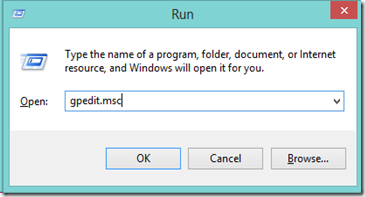

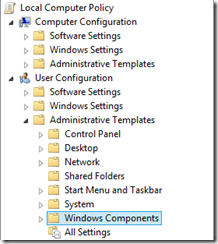
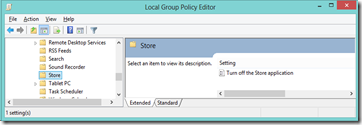
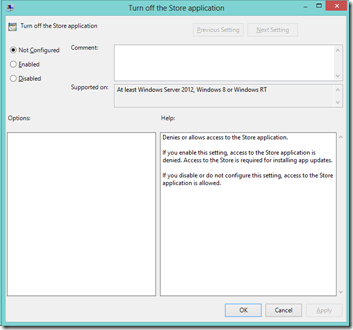

No comments:
Post a Comment