Unlike Window 7 and Hyper-V on 2008 R2 there is no need to download additional tools to administer Hyper-V from Windows 8 as they are a feature of Windows 8.
This is the Client Side Configuration there are plenty of postings relating to server side configuration. Both machines are in same workgroup.
Install Hyper-V Management Tools on Windows 8
Search for Control Panel
Select Control Panel then Programs
Under Programs and Features Heading select Turn Windows Feature On or Off
Tick Hyper-V Management Tools and both sub options
Start Component Services
Search "DCOMCNFG"
right click and "Run as administrator"
Select Console Root, Component Services, Computers, My Computer
Right click My Computer and select properties
Select "COM Security"
Select "Edit Limits" for Access Permissions

Allow remote access by setting the checkmark for the "ANONYMOUS LOGON"

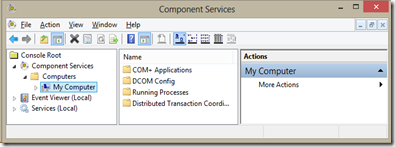

No comments:
Post a Comment